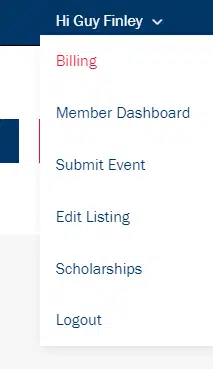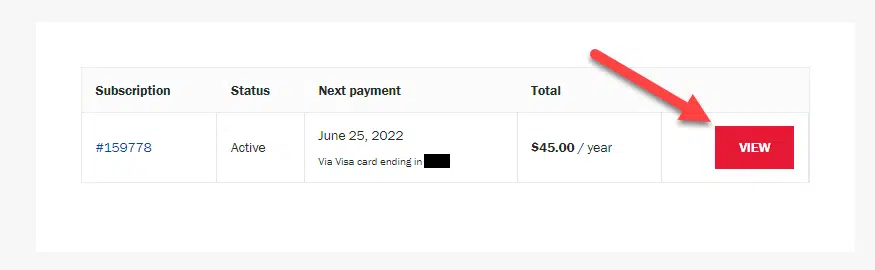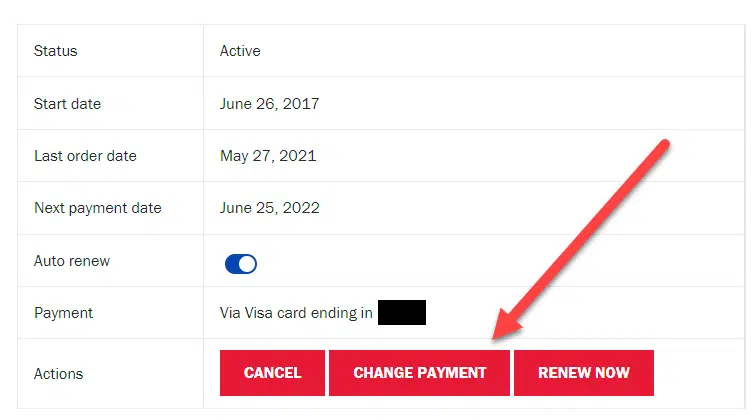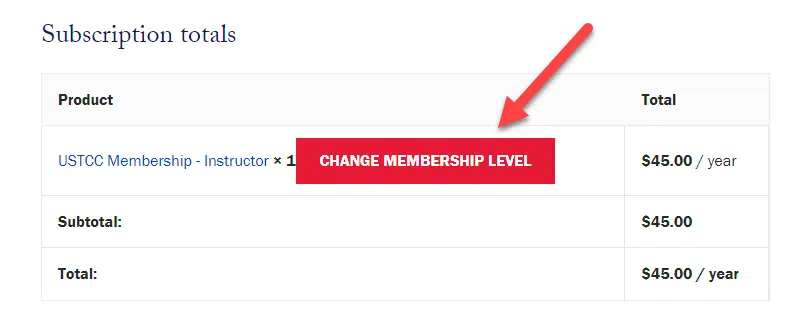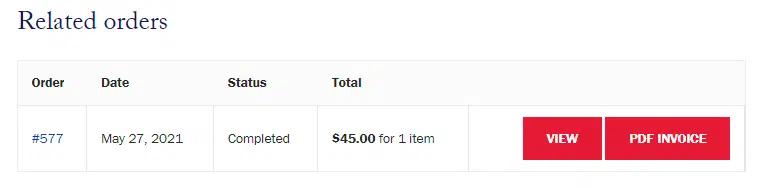Whether you are looking to upgrade your membership, change your payment information, or renew early, these are all controlled through the Billing option from the “Member Menu” in the top right corner of the website.
If you are already logged in to the website, you can also use this link.
View Your Subscription
Your membership with USTCC.ORG is an annual subscription. From the billing page click on the “view” button in order to view your subscription details.
Subscription Details
Once you view your subscription, you will see the status of your subscription, when you first joined (“start date”), when you last renewed your membership (“last order date”) and when your membership next renews (“next payment date”).
Subscription Actions
There are several actions available to you regarding your membership and they are displayed in the form of the three buttons shown below.
Cancel
The cancel button will initiate a cancel request. Your membership will be put into “cancel pending” status, your account will not renew, and your membership will cancel at your next renewal date.
You can still reactivate your membership after you have canceled from the Billing menu and Subscription Details page as long as payment is not due. If payment is due you will have to make a payment to reactivate your membership.
Change Payment
This will change the payment method on file with our credit card processor. Using this option will connect you directly to our credit card processor to manage the payment method you have on file.
Renew Now
Renew Now will renew your membership early by charging your payment method on file and extend your membership an additional year beyond your next renewal date. This is a way of renewing your membership early.
Change Your Membership Level
The next section is the “Subscription totals” section where you will see a button that is used to change your membership level.
The “Change Membership Level” button will allow you to upgrade your account to the Instructor level or downgrade your account to the Supporter level. You will then be taken to the checkout process where you will receive a credit for any remaining amount of time on your current membership.
Related Orders
“Orders” are your membership renewal orders. You can view your past membership renewals or download a PDF invoice of the renewal orders from this section.
Billing Address
Your billing address displayed here is only informational. Your billing address is updated from your account edit address page.
Still Need Help?
Please contact Member Care if you are in need of further assistance.